Welcome, everyone! In this guide, we’ll walk you through the process of streaming IPTV content using VLC, a globally popular application for non-inbuilt channels. IPTV is revolutionizing the way we consume television, offering greater convenience and a wider range of options. Here, we’ll show you how to seamlessly stream IPTV M3U/M3U8 playlists with VLC media player. Let’s delve into the specifics! You can easily download a user-friendly and dependable video downloader for free through the link below:
https://www.videoconverterfactory.com/download/hd-video-converter-pro.exe
What is IPTV and How Does It Work?
IPTV stands for Internet Protocol Television, which is a service that enables you to quickly access a wealth of video content. Unlike traditional terrestrial, satellite and cable television formats, IPTV transmits television content over an Internet Protocol (IP) network. It provides the ability to continuously stream media sources. That is, whether you are waiting for a car or at home, as long as you want to watch videos, you can quickly get access to the media by connecting to the Internet.
M3U and M3U8 are computer file formats for a multimedia playlist. One common use of the two formats is creating a single-entry playlist file pointing to a stream on the Internet. Hence, M3U playlist and M3U8 file provide easy access to stream IPTV video sources. But how to add M3U playlist to VLC? How to play M3U files on VLC? Keep reading for more information.
IPTV VLC Media Streaming Service
Thanks to IPTV service, you can access your favorite movies and shows in real time over the internet at will. It allows you to stream video content not only from the app or website but also by using an IPTV player like VLC. VLC is one of the most used applications for streaming IPTV channels. It is a free, open-source, and portable media player available for desktop operating systems and mobile platforms, such as Android, iOS, and Windows.
By using the latest version of the VLC media player, you can stream all the IPTV content by configuring the player settings.
Hot search: VLC Is Unable to Open MRL | Convert VLC to MP4 | Download YouTube with VLC Media Player
How to Stream IPTV on VLC?
Streaming IPTV on VLC, in fact, is to add M3U playlists on the VLC player and watch IPTV streaming on VLC player. When you search keywords like “M3U8 VLC”, “VLC M3U”, “VLC IPTV”, “IPTV on VLC”, etc., in a browser, you will find that there are a lot of media stations that have already given relevant tutorials. Next, let’s summarize the simplest and most effective steps for IPTV VLC streaming.
Step 1: For IPTV VLC streaming, firstly, you should download M3U/M3U8 links, URLs, or playlists, these are the keys to stream IPTV M3U VLC. And then get the latest VLC media player from its official website: https://www.videolan.org/.
Step 2: Launch VLC media player and choose “Open Network Stream” under the Media tab.
Step 3: Add the downloaded M3U/M3U8 link to the network URL box. In the lower right corner, you can choose enqueue, play, stream or convert M3U8/M3U IPTV link.
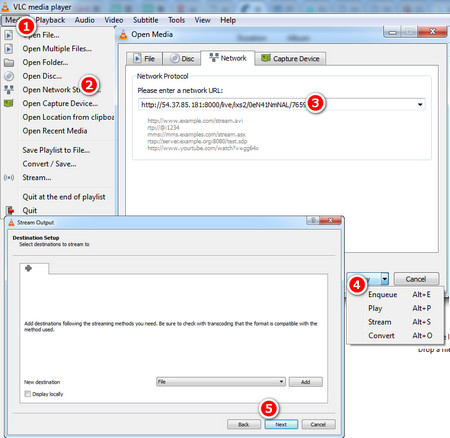
Step 4: Click on “Stream” and set the output destination of IPTV VLC streaming file.
Step 5: Select and choose transcoding options, finally, click “Stream” button to finish M3U/M3U8 VLC streaming process.
Tips: See! Streaming IPTV links or converting URL to MP4 is so easy! But sometimes you may find that the IPTV playlist is not running on VLC media player. This problem comes from the IPTV source server.
The above is the whole process of VLC IPTV streaming. If this article does help you, please share it with more people. Thanks for reading.

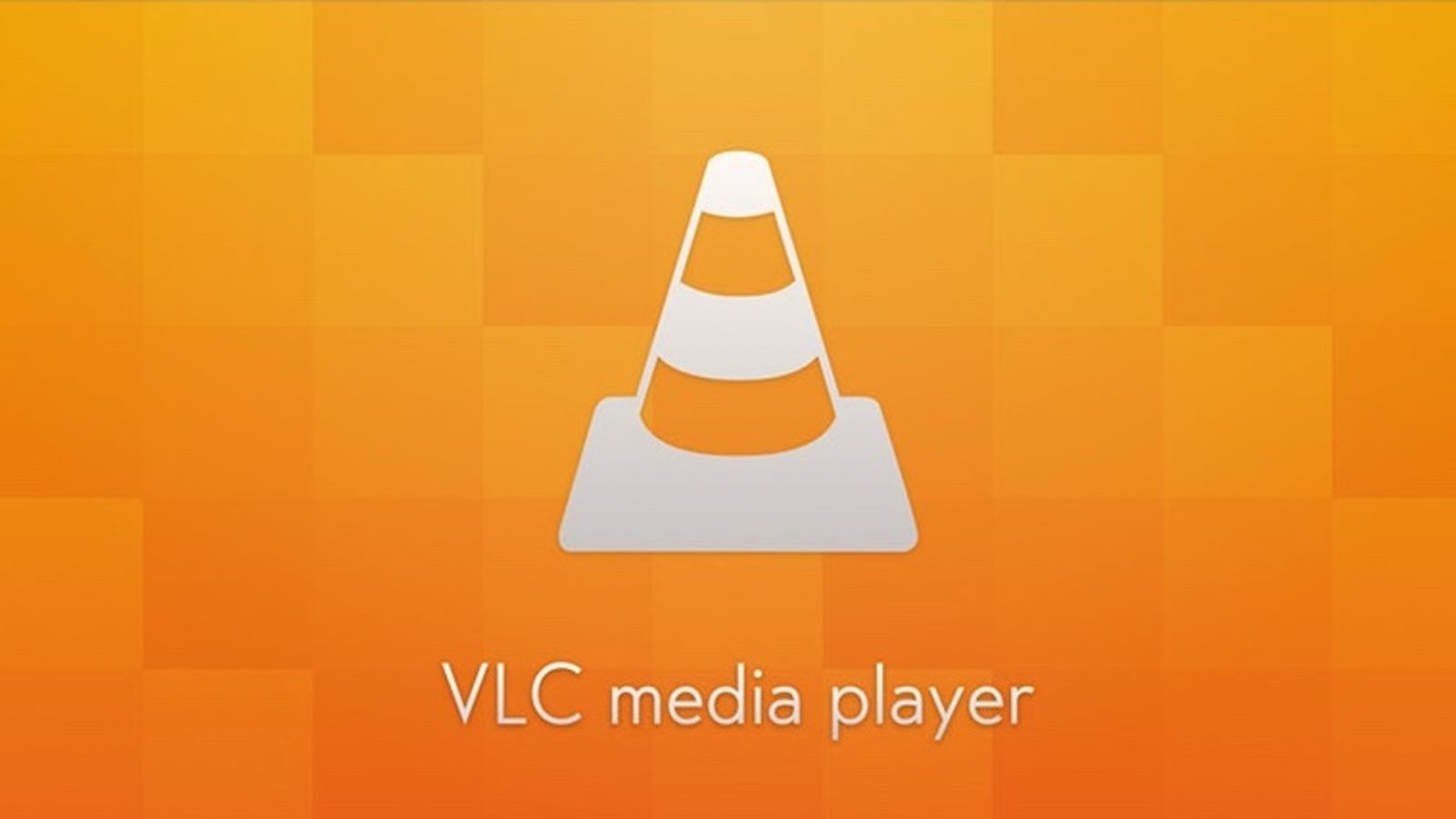





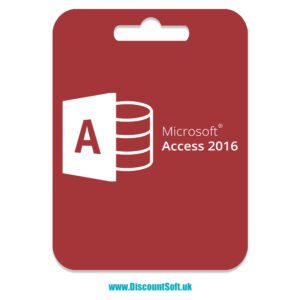
Leave a reply